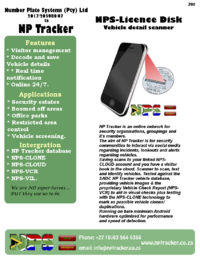NPS-License Disk Scanner
Scan the Motor vehicle license disk barcode with the scanner, the app will decode and show the MVDP for the operator. The vehicle record will be saved in the NPS-CLOUD visitor record page if the scanner is linked to an account.
Capabilities
The Android app to scan and decode:
- South African Vehicle Licence disks.
NPS Licence Disk scanner uses the camera on your phone to read barcode information and look up the NP Tracker suspect vehicle database and/or private hotlists uploaded to http://www.npscloud.co.za. Use any number of scanners linked to your account - you only pay for the package you selected NOT for each scanner.
Usage
Scanning a barcode is dependant on the phone hardware including the camera we found good results from if:
- cameras with higher than 5megapixels
- good lighting when scanning the barcode (ensure NO flash reflections are on the barcode when using your flash)
- having the complete barcode in the viewfinder
- image does not blur (keep your hand steady).
Link scanner to your NPS-CLOUD account
To link your scanner to your NPS-CLOUD account:
- Login to your www.npscloud.co.za account
- Scan the barcode on the NPS-CLOUD dashboard with the NPS-ACCESS scanner app.
Scanning
When scanning the barcode ensure that the barcode is completely in the viewfinder.
Logging
Give each scanner a unique device identifier helps when having more than one device linked
App
History
Menu
Settings
Scanner settings
Scanner identifier
Give the scanner a unique name to identify it on the NPS-CLOUD reports.
Scanner access token
This is your NPS-CLOUD account access token you can either scan the barcode available on your NPS-CLOUD dashboard OR enter the code manually available under the NPS-API menu in you NPS-CLOUD account.
When scanning for barcodes, decode...
Data Barcodes
RSA License Disks
Enable scanning and decoding the PDF417 barcode on Motor vehicle licence disks.
The app will scan decode and display the MVDP to the operator when the operator selects the more info button either after a scan or one of the vehicles in his history tab.
When a barcode is found
Vibrate
Remember duplicates
General settings
Use front light
Switch on the devices flash when scanning the barcode - used in poor lighting conditions.
When using the flash ensure that the flash light do not reflect in the barcode this will negatively influence detection and decoding of a barcode.