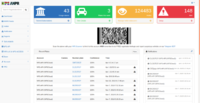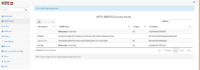Difference between revisions of "NPS-CLOUD"
(→Cost & Pricing) |
(→Data storage) |
||
| Line 45: | Line 45: | ||
=== Data storage === | === Data storage === | ||
To save on cost you can opt not to save the scanned records in your NPS-CLOUD account alternatively we have the following options available: | To save on cost you can opt not to save the scanned records in your NPS-CLOUD account alternatively we have the following options available: | ||
| − | * | + | * 30 days - R49 |
| − | * | + | * 90 days - R149 |
| − | * | + | * 180 days - R269 |
Please see the subscription section on your NPS-CLOUD <u>Account</u> -> <u>Settings</u> page for a complete list of functions enabled through the above subscriptions. | Please see the subscription section on your NPS-CLOUD <u>Account</u> -> <u>Settings</u> page for a complete list of functions enabled through the above subscriptions. | ||
Revision as of 22:07, 15 May 2019
Visitor identity is crucial to the effective security of an estate or complex.
NPS-ACCES is an easy to use Android scanner for Driver’s License and Motor vehicle barcode scanning for Access and Gate Control.
NPS-CLOUD a cloud-based visitor management solution suitable for small, midsize and large enterprises. Key features of NPS-CLOUD include visitor registration, instant pictures, vehicle scanning, instant notifications and reporting.
NPS-CLOUD makes managing visitor information a breeze. Your employees have access to the information they need, making visitor management smooth and easy.
Your data is safe with us. It is backed up daily across multiple servers, so you can have access to it even if there is a hardware issue.
Collect data and spot trends, produce reports to gather feedback from your visitors. All this information can be used to help you improve the visitor experience.
NPS-Cloud is for managing and controlling:
- Visitor management
- ANPR cameras
- Vehicle hotlists
- Automatic notification for suspect vehicles
- Vehicle and visitor reports
see www.npscloud.co.za
Swap your paper logbook for a smart visitor management solution
Contents
Registering
Each user will need to be registered to use the system the online registration form can be found here.
The registration form will request the following info:
- Full name
- email address
- username
- password
Only one user can be registered per email address. User names may not be longer than 16 characters.
The form has an option to show the filled-in password if required or to generate a password for the user.
Password strength test is build into the form and it is advised to ensure strength is at least Good.
After registration, the system will email (to the email address provided) a message containing a confirmation link you have to click to verify your email and account.
Logging in
After the registration process, a user can log in and start using the system the www.NPSCloud.co.za login form can be found here.
Note that you can use your www.freeMIRROR.co.za user credentials to log into this site.
Cost & Pricing
Our system is designed to keep our clients running cost to a bare minimum.
You DO NOT pay per device, in fact, you can have an unlimited number of linked scanners linked to your NPS-CLOUD account at no additional fee.
Our pricing model is broken down into two parts (1) Pay as you go AND (2) Data storage
Pay as you go
You select a package that suits your needs it may range from 300 to 1 million credits loaded to your account per month.
With these credits it enables your linked scanners to scan and show the content to the operator.
We have designed a package selector to aid you in determining the correct package to select based on the estimated number of scans and type of scans you will be doing please see our online package selector
Data storage
To save on cost you can opt not to save the scanned records in your NPS-CLOUD account alternatively we have the following options available:
- 30 days - R49
- 90 days - R149
- 180 days - R269
Please see the subscription section on your NPS-CLOUD Account -> Settings page for a complete list of functions enabled through the above subscriptions.
Using web site
Track who's coming and going quickly and privately from the cloud.
In case of emergency, it's easy to check who is in the building.
Dashboard
The "dashboard" is displayed on this sites webpage which is linked to a database that allows the report to be constantly updated.
Overview KPI's
Parameters that are applicable to the user and account.
Barcode
When scanned with an NPS scanner it will link the scanner to the user's account - No limit of scanners linked to an account.
Recent plates
Show the last plates either scanned with the NPS Scanners linked to the account OR the plates submitted through [[NPS-ANPR].
Notifications
Shows a list of vehicles that were flagged by the system, notifications can be sent in real-time to a user or group see Notification -> Group/User Management.
Chats
Online chat with our support staff.
ANPR Feeds
List of ANPR feeds linked to the user's account.
Users can share ANPR feeds between them enabling a network of users to work together, the detected plate will be tested on its own at each linked and notifications sends as per the users' preference this include being tested against the users own hotlist.
To generate a NEW ANPR feed token click the Add button.
Goto Share to get help on sharing your feed with other users.
Hotlist
A [hotlist] is a list of vehicle registration numbers that was flag by the system and has a vehicle lookout report linked to it.
Upload
Users can upload their own spreadsheets with vehicle hotlist data to the NPS-CLOUD servers either placing it on the public NP Tracker suspect and suspicious vehicle dataset OR privately on there own private hotlist only accessible by authorized users.
Incidents
List of incidents picked up either on the supported bots linked to the users account ie. @freeMIRRORBOT or user submissions through there own spreadsheets.
User management
To enable users to do lookups on your private hotlist the system needs to first authorize them and then you have to grant them access to your hotlist.
To grant or retract users rights, select the user in the list and click on Edit change the Status and click on Save Changes.