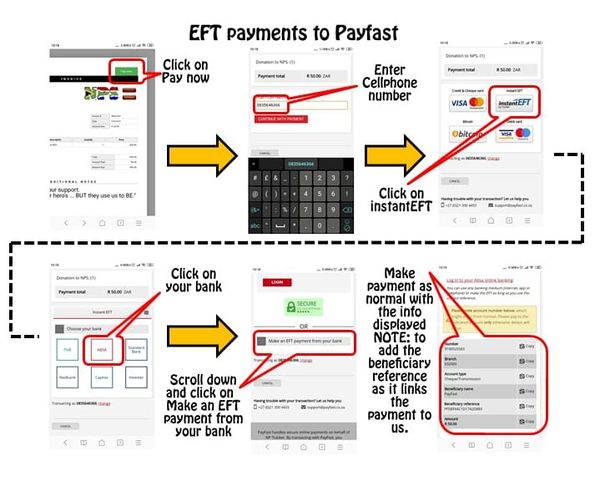Difference between revisions of "Payment"
| (5 intermediate revisions by the same user not shown) | |||
| Line 5: | Line 5: | ||
|description=NPS uses PayFast as our payment gateway provider. | |description=NPS uses PayFast as our payment gateway provider. | ||
}} | }} | ||
| + | =Payment= | ||
| + | For direct payment to NPS using EFT see [[Bank_details| our bank details]]<br> | ||
For all our client payments we use PayFast as our payment gateway, please visit the website http://payfast.co.za.<br> | For all our client payments we use PayFast as our payment gateway, please visit the website http://payfast.co.za.<br> | ||
<br> | <br> | ||
| − | + | Once directed to the PayFast page from our invoice page the user will be asked to either create a PayFast account or login with their existing '''PayFast''' credentials.<br> | |
| − | Payments done to PayFast are linked to your NPS account automatically ( | + | Payments done to PayFast are linked to your NPS account automatically (it's embedded in the invoice link that is generated from our side.<br> |
'''WE DO NOT STORE ANY BANKING DETAILS'''<br> | '''WE DO NOT STORE ANY BANKING DETAILS'''<br> | ||
<br> | <br> | ||
| − | Payment methods accepted by PayFast | + | ==Payment methods accepted by PayFast== |
| − | == Credit Cards == | + | === Credit Cards === |
Accepts Visa and Mastercard credit cards all information is handled by PayFast. | Accepts Visa and Mastercard credit cards all information is handled by PayFast. | ||
| − | == EFT == | + | === EFT === |
| − | [[File:PayFastEFT.jpeg| | + | [[File:PayFastEFT.jpeg|600px|thumb|right|PayFastEFT Infographic/Howto]]<br> |
Payfast accepts EFT (Electronic Fund Transfers) from all major banks. Please see the infographic on how to make an EFT payment to PayFast that will reflect on your account, take special notice of the reference numbers that should be added to the EFT to enable PayFast to link the payment to us. | Payfast accepts EFT (Electronic Fund Transfers) from all major banks. Please see the infographic on how to make an EFT payment to PayFast that will reflect on your account, take special notice of the reference numbers that should be added to the EFT to enable PayFast to link the payment to us. | ||
| + | == Cancel a subscription == | ||
| + | * Log in to your PayFast account. | ||
| + | * Navigate to Transactions > Customer Subscriptions. | ||
| + | * Under Subscriptions history, retrieve the subscription that you would like to cancel. | ||
| + | * Under the Action column click “…” and select Cancel subscription. | ||
| + | * Click Cancel. | ||
Latest revision as of 16:16, 26 February 2022
Contents
Payment
For direct payment to NPS using EFT see our bank details
For all our client payments we use PayFast as our payment gateway, please visit the website http://payfast.co.za.
Once directed to the PayFast page from our invoice page the user will be asked to either create a PayFast account or login with their existing PayFast credentials.
Payments done to PayFast are linked to your NPS account automatically (it's embedded in the invoice link that is generated from our side.
WE DO NOT STORE ANY BANKING DETAILS
Payment methods accepted by PayFast
Credit Cards
Accepts Visa and Mastercard credit cards all information is handled by PayFast.
EFT
Payfast accepts EFT (Electronic Fund Transfers) from all major banks. Please see the infographic on how to make an EFT payment to PayFast that will reflect on your account, take special notice of the reference numbers that should be added to the EFT to enable PayFast to link the payment to us.
Cancel a subscription
- Log in to your PayFast account.
- Navigate to Transactions > Customer Subscriptions.
- Under Subscriptions history, retrieve the subscription that you would like to cancel.
- Under the Action column click “…” and select Cancel subscription.
- Click Cancel.