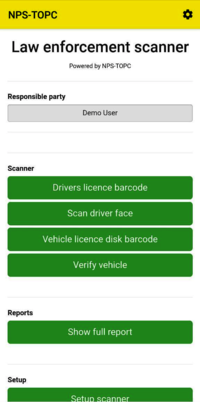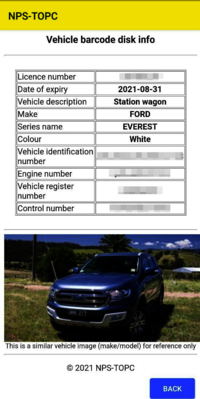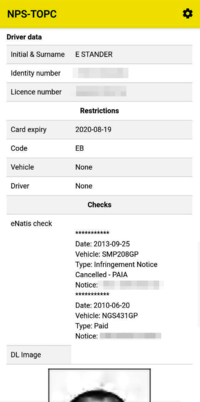Difference between revisions of "NPS-TOPC"
(→Phones) |
(→Phones) |
||
| Line 185: | Line 185: | ||
|CAT | |CAT | ||
|S61 | |S61 | ||
| + | |- | ||
| + | |Huawei | ||
| + | |P Smart (FIG-LX2) | ||
|- | |- | ||
|LG | |LG | ||
Revision as of 15:46, 31 January 2021
Contents
The Traffic Officer Pocket Computer (TOPC) by NPS.
NPS-TOPC will be able to scan the driver’s licence and vehicle licence. The scan will return all the necessary details needed to issue a fine or check the driver/vehicle by law enforcement officers. This will save time during the issuing process as the Officer will not have to enter all the details manually.
The officer will be informed by the handheld if a driver has an outstanding warrant that has not been served yet and will arrest the driver accordingly. The officer will also print any outstanding infringement notices and enforcement orders and issue it to the driver.
The use of TOPC’s will improve the monitoring of Traffic Officers and will determine and improve the impact of traffic officers on road traffic control.
Capabilities
The Android app to scan and decode:
- South African Vehicle Licence disks barcodes
- South African Drivers Licence cards barcodes
- Visible VIN detector and verifier
- Vehicle numberplate detector and verifier
- Driver facial recognition.
NPS-TOPC Scanner uses the camera on your phone to read and decode barcode information for vehicles and drivers licences.
Uses
- Record keeping of all vehicles/drivers scanned per event
- Roadside vehicle verification
- Roadside driver verification
- Vehicle check against law enforcement database
- Check all infringement and warrants against the driver.
Cost & Pricing
We developed the NPS-TOPC to assist law enforcement agencies in South Africa.
Development and funding was provided solely by NPS.
We offer the first 500 scans done per verified law enforcement user/station each month free of charge alternative usage will be charged per scan and pricing can be found here.
Account creation
Please contact [email protected] to create, verify and setup your account.
- For SAPS users:
- Please email [email protected] from your official SAPS email stating the station name/area and the username you require plus your contact details.
- For Traffic Officers:
- Please email [email protected] a clear photo of your Metro ID card or similar and stating the station name/area and the username you require plus your contact details.
We will verify, setup and create login credentials and forward via mail for successful applications.
App
The app as a minimum requires the following:
- Phone with Android OS
- Phone with internet access, data usage is about 200kb per scan
- Phone with a good quality camera, we suggest a minimum of 5MP
- Optional: Bluetooth printer for report printing.
See our supported devices section for tested devices.
Login
Login to the scanner application with the username and password provided by us.
NOTE:
- First-time users will require to scan a drivers licence barcode to proof that their phone is capable to scan and decode a drivers barcode see our list of supported devices
- See Account creation to create account credentials for NPS-TOPC.
Setup
Setup info related to the scanner and will be printed on the report.
Roadblock type
Selectable between:
- Informal roadblock
- K78 roadblock
Roadblock info
The Station and Officer in charge are setup during account creation, to change this please contact [email protected]. Enter a reference number allocated to the roadblock, this will be printed on the report.
Duration
To be implemented.
Third party account details
Please contact [email protected] to link and use third party accounts and we will develop an interface for you.
Scanner
Always ensure the barcode/subject is in full view in the camera viewfinder and is adequately illuminated.
Drivers licence barcode
Use the camera in landscape position and scan the driver's licence barcode, the barcode will be decoded and drivers details are shown.
Scan driver face
Point camera to the driver, the scanner will auto-detect the face of the subject and save/link it to the report.
Vehicle licence disk barcode
Use the camera in landscape position and scan the vehicle's licence barcode, the barcode will be decoded and vehicle details are shown.
Verify vehicle
This function is used to verify detail scanned with the vehicle licence disk are correctly fitted to the vehicle.
Scan visible VIN
Use the camera to scan the visible VIN, if fitted (ie after 2010 vehicle model), through the windscreen on the dashboard.
The VIN will be checked against the info scanned on the disk and marked as verified on the report.
Scan registration number
Use the camera to scan the vehicle number plate.
The VIN will be checked against the info scanned on the disk and marked as verified on the report.
Reports
The report will be shown for the driver and vehicle scanned.
Third-party sources will be used to complete the report.
Show full report
A complete report will be shown for the vehicle and driver, the operator should check the checks generated by the system for the vehicle and driver.
Print Report
Print a summary report through a supported Bluetooth printer, see supported devices.
User interface
The application uses a simple user interface that should be self-explanatory.
Workflow
This is a suggested workflow:
- Open NPS-TOPC scanner app on the phone
- Login with credentials provided during account creation
- Fill-in correct details for roadblock type and reference in scanner Setup scanner press [Back to Scanner] when done
- For each stopped vehicle do:
- Obtain drivers licence card and scan the driver's barcode with the [Drivers licence barcode] press [Back] when done
- Obtain drivers permission and take a photo [Scan driver face] of the driver for record purposes press [Back] when done
- Scan vehicle licence disk barcode [Vehicle licence disk barcode] fitted to right hand side of vehicles windscreen or as per SABS regulations press [Back] when done
- Verify vehicle data by pressing [Verify vehicle] then
- Scan the visible VIN [Scan visible VIN] fitted on vehicles manufactured after 2010 through the windscreen press [Back] when done
- Scan the number plate fitted on vehicles manufactured after 2010 through the windscreen press [Back] when done
- Press [Back to Scanner] when done
- Read report by pressing [Show full report]
- Print out summary report by clicking on [Print Report'] if needed
- Press [Back to Scanner] when done the next stopped driver/vehicle can be scanned as above.
Supported devices
If you test your device, and it works, please mail us at [email protected] and we will update this list for users to reference to.
The following devices have been tested and worked with the NPS-TOPC scanner:
Bluetooth printers
| Make | Model |
|---|---|
| GOOJPRT | PT-210 |
| REGO | MTP588 |
Phones
| Make | Model |
|---|---|
| CAT | S61 |
| Huawei | P Smart (FIG-LX2) |
| LG | G6 (LG-H870) |
| Samsung | Galaxy S21 |
| Xiaomi Redmi | 9A |
| Xiaomi | Mi 8 Lite |
| Xiaomi Redmi | Note 9S |