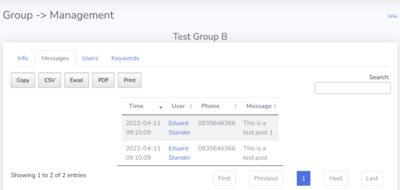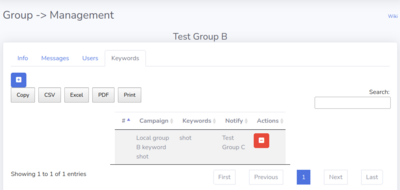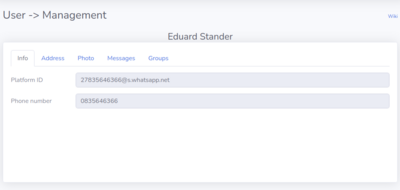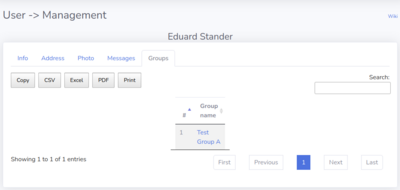NPS-Community: Difference between revisions
(→Users) |
No edit summary |
||
| Line 10: | Line 10: | ||
===Setup=== | ===Setup=== | ||
==Groups== | ==Groups== | ||
[[File:NPS-Community Groups.png|400px|thumb|center|Groups]]<br> | |||
Enumerate group information for groups that received posts after the bot was linked to the platform.<br> | |||
Selecting to view a group will display the following info. | |||
===Info=== | |||
[[File:NPS-Community Group Management Info.png|400px|thumb|center|Group - Info]]<br> | |||
Display group platform information. | |||
===Messages=== | |||
[[File:NPS-Community Group Management Messages.png|400px|thumb|center|Group - Messages]]<br> | |||
Show the messages posted on the group as captured by the BOT. | |||
===Users=== | |||
[[File:NPS-Community Group Management Users.png|400px|thumb|center|Group - Users]]<br> | |||
Display the users that posted on the group. | |||
===Keywords=== | |||
[[File:NPS-Community Group Management Keywords.png|400px|thumb|center|Group - Keywords]]<br> | |||
Manage and display all current active keyword monitoring rules for the specified group. Note that global keyword rules cannot be modified at the group level. | |||
==Users== | ==Users== | ||
Enumerate user information for users who posted after the bot was linked to the platform. | [[File:NPS-Community Users.png|400px|thumb|center|Users]]<br> | ||
Enumerate user information for users who posted after the bot was linked to the platform.<br> | |||
Selecting to view a user will display the following info. | |||
===Info=== | ===Info=== | ||
[[File:NPS-Community User Management Info.png|400px|thumb|center|User - Info]]<br> | [[File:NPS-Community User Management Info.png|400px|thumb|center|User - Info]]<br> | ||
Revision as of 09:08, 7 May 2024
We offer a comprehensive user/group and keyword monitoring management platform known as freeMIRROR / NPS-Community. When connected to the NPS Social Media BOT(s), this system scans posts from users that the associated BOT account can access, storing user details and the groups in which they posted in a secure private database.
Clients can view all users who have posted messages and all groups where these messages were posted. This tool is invaluable for tracking which groups a specific user is or was part of, as well as the messages they have posted across different groups.
Additionally, clients can set up keyword monitoring. All messages captured by the NPS Social Media BOT(s) are scanned for specific keywords, and if a match is found, an alert is sent to a designated Telegram group.
The freeMIRROR / NPS-Community platform interface is explained below:
Monitor
Keywords
Events
Configure
Link Device
Setup
Groups
Enumerate group information for groups that received posts after the bot was linked to the platform.
Selecting to view a group will display the following info.
Info
Display group platform information.
Messages
Show the messages posted on the group as captured by the BOT.
Users
Display the users that posted on the group.
Keywords
Manage and display all current active keyword monitoring rules for the specified group. Note that global keyword rules cannot be modified at the group level.
Users
Enumerate user information for users who posted after the bot was linked to the platform.
Selecting to view a user will display the following info.
Info
Display user platform information.
Address
Only available if users registered through the registration BOT
Photo
Only available if users registered through the registration BOT
Messages
Show the messages the user posted as captured by the BOT.
Groups
Display the groups the user is or was a member of.