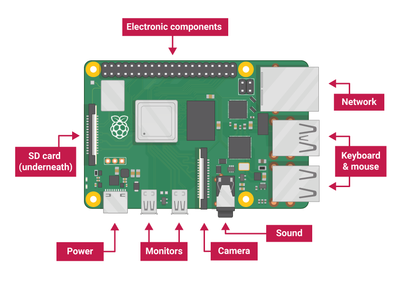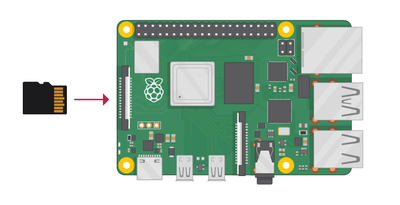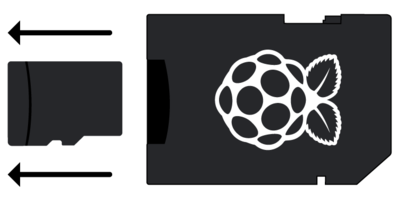First-time setup: Difference between revisions
Jump to navigation
Jump to search
(Created page with "==Connect your Raspberry Pi== Now get everything connected to your Raspberry Pi. It’s important to do this in the right order, so that all your components are safe.<br> Fi...") |
No edit summary |
||
| Line 3: | Line 3: | ||
[[File:Pi setup1.png|400px|thumb|center]] | [[File:Pi setup1.png|400px|thumb|center]] | ||
Insert the SD card you’ve set up with Raspbian (via NOOBS) into the microSD card slot on the underside of your Raspberry Pi.<br> | Insert the SD card you’ve set up with Raspbian (via NOOBS) into the microSD card slot on the underside of your Raspberry Pi.<br> | ||
[[File:Pi setup2.png|400px|thumb|center]] | |||
'''Note''': Many microSD cards come inside a larger adapter — you can slide the smaller card out using the lip at the bottom.<br> | |||
[[File:Pi setup3.png|400px|thumb|center]] | |||
Find the USB connector end of your mouse’s cable, and connect the mouse to a USB port on Raspberry Pi (it doesn’t matter which port you use).<br> | |||
Revision as of 20:33, 2 August 2020
Connect your Raspberry Pi
Now get everything connected to your Raspberry Pi. It’s important to do this in the right order, so that all your components are safe.
Insert the SD card you’ve set up with Raspbian (via NOOBS) into the microSD card slot on the underside of your Raspberry Pi.
Note: Many microSD cards come inside a larger adapter — you can slide the smaller card out using the lip at the bottom.
Find the USB connector end of your mouse’s cable, and connect the mouse to a USB port on Raspberry Pi (it doesn’t matter which port you use).