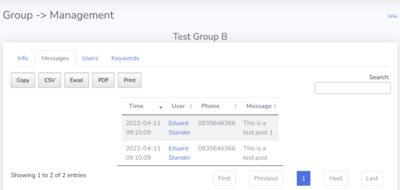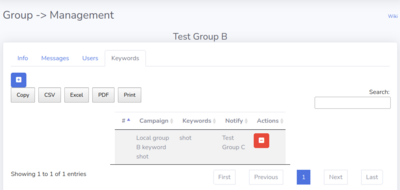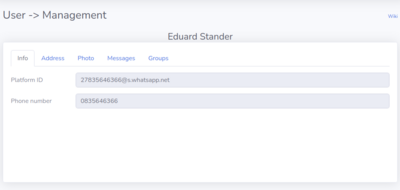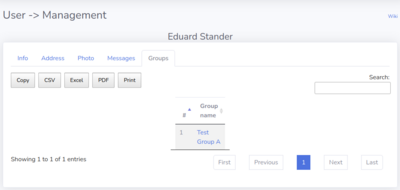NPS-Community: Difference between revisions
| (6 intermediate revisions by the same user not shown) | |||
| Line 5: | Line 5: | ||
== Monitor == | == Monitor == | ||
=== Keywords === | === Keywords === | ||
This section | This section facilitates the management and control of keyword campaigns. Each campaign allows for the monitoring of multiple keywords. When specifying keywords, they should be separated by a semi-colon. For instance, entering "'''one;two;tickle my shoe;three'''" sets up notifications for any of these keywords appearing in a post. | ||
Specific considerations include: | |||
* '''Phrase Keywords''': The phrase "'''tickle my shoe'''" is treated as a single keyword. Therefore, the entire phrase must appear exactly as entered to trigger a notification. | |||
* '''Leading Spaces''': The keyword "''' three'''" includes a leading space, indicating that a notification will only be triggered if there is a preceding space before "three" in the text being monitored. | |||
It is important to note that keyword searches are not case-sensitive, meaning they will recognize words regardless of whether they are in uppercase or lowercase. | |||
=== Notification groups === | === Notification groups === | ||
This section displays the notification groups that will receive the triggered keyword events. The "RAW" group is intended to monitor all messages received by the system. | This section displays the notification groups that will receive the triggered keyword events. The "RAW" group is intended to monitor all messages received by the system. | ||
| Line 11: | Line 18: | ||
=== Events === | === Events === | ||
This section lists the most recent keyword campaigns that were triggered. | This section lists the most recent keyword campaigns that were triggered. | ||
=== VOI === | |||
Vehicle Of Interest, a list of all vehicle registration numbers that were mentioned on the monitored groups. This only shows the last 500 records. | |||
==Configure== | ==Configure== | ||
===Link Device=== | ===Link Device=== | ||
BOT control and link interface. | |||
===Setup=== | ===Setup=== | ||
Account and user setup page. | |||
==Groups== | ==Groups== | ||
[[File:NPS-Community Groups.png|400px|thumb|center|Groups]]<br> | [[File:NPS-Community Groups.png|400px|thumb|center|Groups]]<br> | ||
| Line 31: | Line 44: | ||
[[File:NPS-Community Group Management Keywords.png|400px|thumb|center|Group - Keywords]]<br> | [[File:NPS-Community Group Management Keywords.png|400px|thumb|center|Group - Keywords]]<br> | ||
Manage and display all current active keyword monitoring rules for the specified group. Note that global keyword rules cannot be modified at the group level. | Manage and display all current active keyword monitoring rules for the specified group. Note that global keyword rules cannot be modified at the group level. | ||
===Broadcast=== | |||
Forwarding rules for groups. | |||
==Users== | ==Users== | ||
[[File:NPS-Community Users.png|400px|thumb|center|Users]]<br> | [[File:NPS-Community Users.png|400px|thumb|center|Users]]<br> | ||
Latest revision as of 16:05, 3 June 2024
We offer a comprehensive user/group and keyword monitoring management platform known as freeMIRROR / NPS-Community. When connected to the NPS Social Media BOT(s), this system scans posts from users that the associated BOT account can access, storing user details and the groups in which they posted in a secure private database.
Clients can view all users who have posted messages and all groups where these messages were posted. This tool is invaluable for tracking which groups a specific user is or was part of, as well as the messages they have posted across different groups.
Additionally, clients can set up keyword monitoring. All messages captured by the NPS Social Media BOT(s) are scanned for specific keywords, and if a match is found, an alert is sent to a designated Telegram group.
The freeMIRROR / NPS-Community platform interface is explained below:
Monitor
Keywords
This section facilitates the management and control of keyword campaigns. Each campaign allows for the monitoring of multiple keywords. When specifying keywords, they should be separated by a semi-colon. For instance, entering "one;two;tickle my shoe;three" sets up notifications for any of these keywords appearing in a post.
Specific considerations include:
- Phrase Keywords: The phrase "tickle my shoe" is treated as a single keyword. Therefore, the entire phrase must appear exactly as entered to trigger a notification.
- Leading Spaces: The keyword " three" includes a leading space, indicating that a notification will only be triggered if there is a preceding space before "three" in the text being monitored.
It is important to note that keyword searches are not case-sensitive, meaning they will recognize words regardless of whether they are in uppercase or lowercase.
Notification groups
This section displays the notification groups that will receive the triggered keyword events. The "RAW" group is intended to monitor all messages received by the system.
Events
This section lists the most recent keyword campaigns that were triggered.
VOI
Vehicle Of Interest, a list of all vehicle registration numbers that were mentioned on the monitored groups. This only shows the last 500 records.
Configure
Link Device
BOT control and link interface.
Setup
Account and user setup page.
Groups
Enumerate group information for groups that received posts after the bot was linked to the platform.
Selecting to view a group will display the following info.
Info
Display group platform information.
Messages
Show the messages posted on the group as captured by the BOT.
Users
Display the users that posted on the group.
Keywords
Manage and display all current active keyword monitoring rules for the specified group. Note that global keyword rules cannot be modified at the group level.
Broadcast
Forwarding rules for groups.
Users
Enumerate user information for users who posted after the bot was linked to the platform.
Selecting to view a user will display the following info.
Info
Display user platform information.
Address
Only available if users registered through the registration BOT
Photo
Only available if users registered through the registration BOT
Messages
Show the messages the user posted as captured by the BOT.
Groups
Display the groups the user is or was a member of.