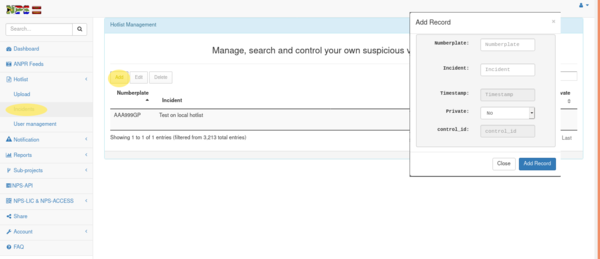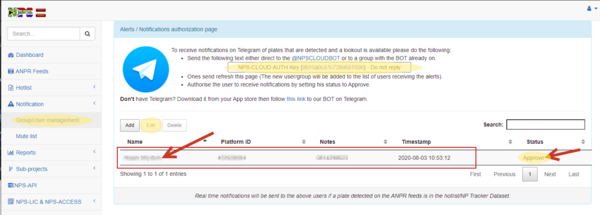Testing NPS-ANPR: Difference between revisions
Jump to navigation
Jump to search
No edit summary |
|||
| Line 1: | Line 1: | ||
==Add test plate to Private Hotlist== | ==Add test plate to Private Hotlist== | ||
[[File:NPS-CLOUD Add plate manually.png|600px|thumb|center|NPS-CLOUD Add plate manually]]<br> | |||
* Login to your NPS-CLOUD [https://www.npscloud.co.za/login.php account] | |||
* Goto '''Hotlist''' | |||
* Click on '''Incidents''' | |||
* Click on the '''Add''' button - A new window will open | |||
** Add a test plate that will be used during the initial setup and testing | |||
** Add some text as a lookout for this test plate ie. Test on local hotlist | |||
** Ensure Private is set to '''No''' - this will ensure your test plate are not added to the NP Tracker suspect and suspicious vehicle database | |||
** Finish up by clicking '''Add Record''' | |||
==Add user to recieve Notifications== | ==Add user to recieve Notifications== | ||
[[File:NPS-CLOUD Notify.png|600px|thumb|center|NPS-CLOUD Notification setup]]<br> | [[File:NPS-CLOUD Notify.png|600px|thumb|center|NPS-CLOUD Notification setup]]<br> | ||
* Login to your NPS-CLOUD account | * Login to your NPS-CLOUD [https://www.npscloud.co.za/login.php account] | ||
* Goto Notification menu | * Goto '''Notification''' menu | ||
* Click on Group/User Management | * Click on '''Group/User Management''' | ||
* Copy the Authentication string from your page '''NPS-CLOUD AUTH Key....''' | * Copy the Authentication string from your page '''NPS-CLOUD AUTH Key....''' | ||
** On your phone/desktop go to Telegram | ** On your phone/desktop go to Telegram | ||
Revision as of 15:56, 3 August 2020
Add test plate to Private Hotlist
- Login to your NPS-CLOUD account
- Goto Hotlist
- Click on Incidents
- Click on the Add button - A new window will open
- Add a test plate that will be used during the initial setup and testing
- Add some text as a lookout for this test plate ie. Test on local hotlist
- Ensure Private is set to No - this will ensure your test plate are not added to the NP Tracker suspect and suspicious vehicle database
- Finish up by clicking Add Record
Add user to recieve Notifications
- Login to your NPS-CLOUD account
- Goto Notification menu
- Click on Group/User Management
- Copy the Authentication string from your page NPS-CLOUD AUTH Key....
- On your phone/desktop go to Telegram
- Search for the @NPSCLOUDBOT
- Paste the complete Authorisation string copied above to this BOT in Telegram
- Refresh your page to show the user that just requested to be notified on active lookouts
- Select the user to be approved on the system
- Click on Edit and then set the Users Status to Approve finish by clicking Save Changes
The user will receive a notification in Telegram when a vehicles numberplate that is listed in the Private Hotlist and or NP Tracker suspect and suspicious vehicle database gets tested via NPS-ANPR.
Install NPS-ANPR
Power-Up NPS-ANPR
Test installation
Move test vehicle numberplate in the view of the NPS-ANPR you should receive a notification via Telegram.
Jubilation
Whoop whoop all is done you will now get notifications when a suspect vehicle listed on the NP Tracker database and or Private hotlist gets detected by your NPS-ANPR.